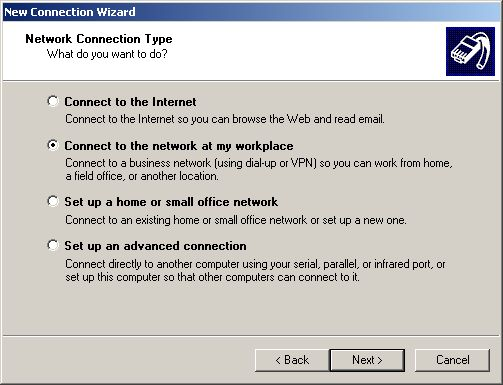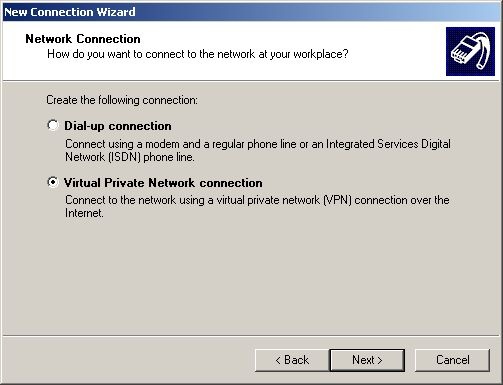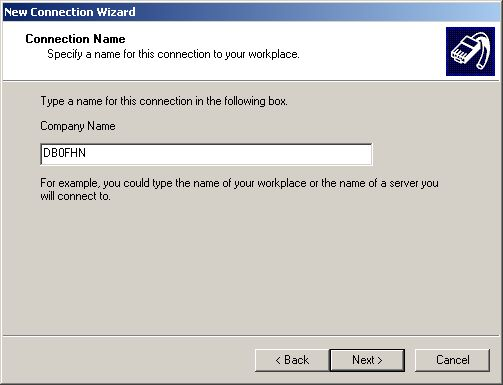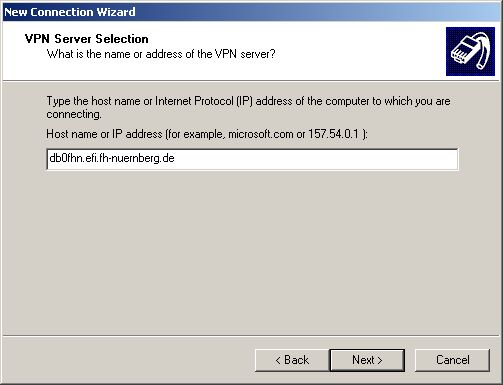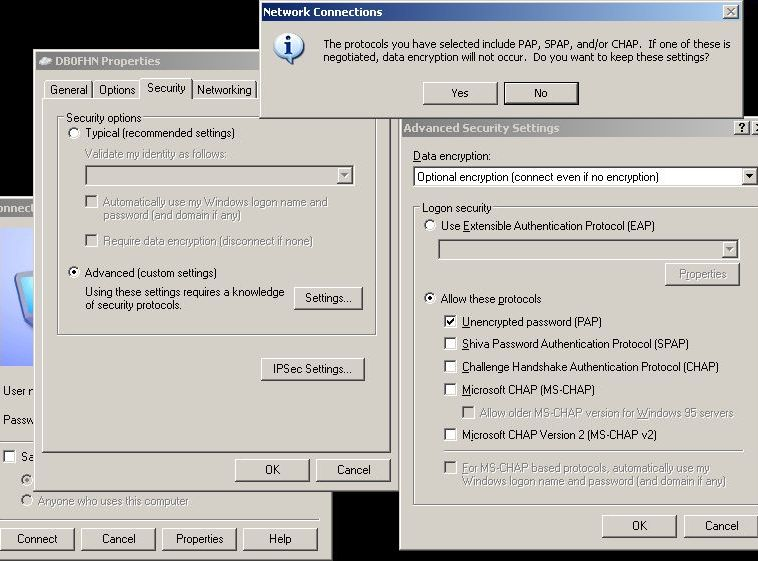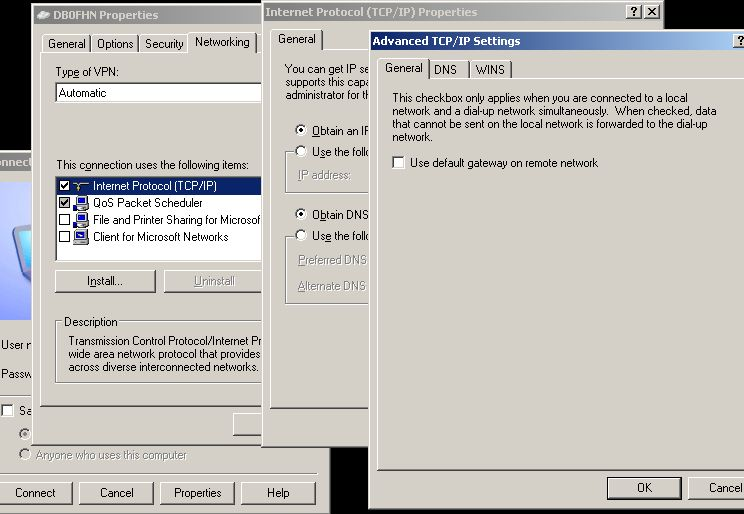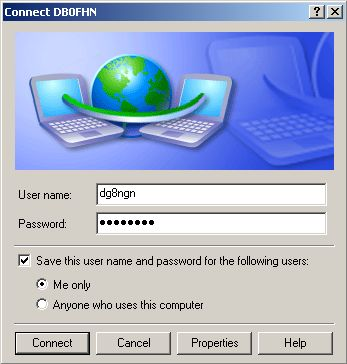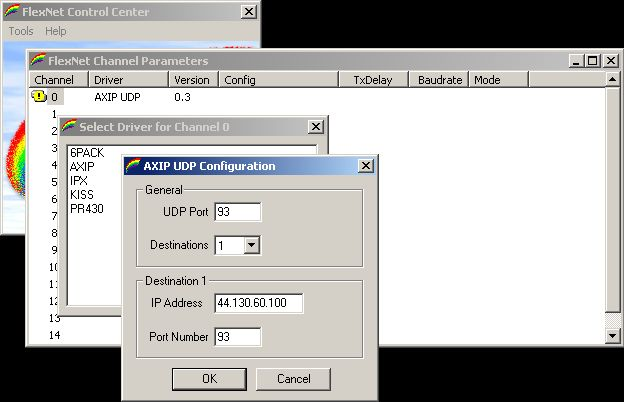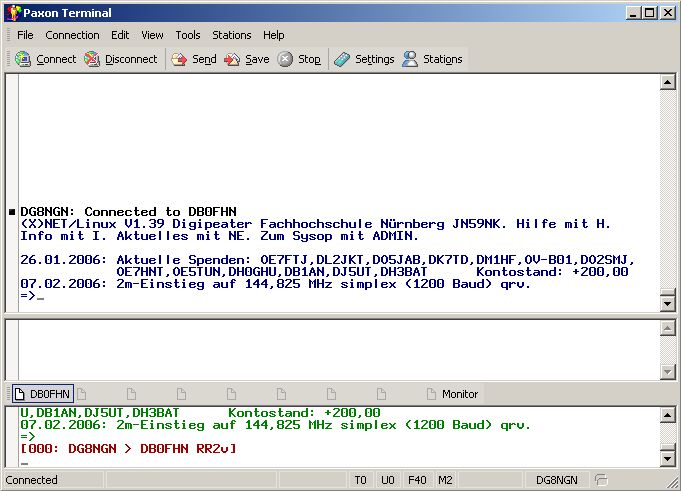Requirements:
- valid hamradio license
- linuxpassword at DB0FHN
- internetconnection (direct or with pptp-pass-through capable router)
TCP/IP-Information: Protocol GRE, Protocol TCP Port 1723 outbound
Service:
- Assignment of dynamic IP-address of the local net 44.225.1.0/24 with full routing to the AMateur Packet Radio Network
- AXUDP-Tunnel to the local digipeater for use with packet radio software
Limitations:
- currently there are 47 ports active for dial-in by PPTP (see category 'Development')
- you have to connect to DB0FHN before you can be connected by AX25 (see category 'Development')
Summary:
- PPTP-Connection to db0fhn.efi.fh-nuernberg.de with username/password of DB0FHN (PAP-Authentication)
- AXUDP-Connection to 44.130.60.100 Source-UDP-Port 93 Destination-UDP-Port 93
You can access the packet radio network by virtual private networking to DB0FHN. You can only establish a PPTP-Connection after you set a password at DB0FHN.
Here is an example for connecting by VPN with a Windows XP machine. Open “Network Connections” in the “Control Panel” and click “Create a new connection”. Then click “Connect to the network at my workplace”.
Choose “Virtual Private Network Connection”.
As company name you can type “DB0FHN”.
The hostname for DB0FHN is “db0fhn.efi.fh-nuernberg.de”.
After that you can see the window “Connection DB0FHN”. There you have to click “Properties” and select the tab “Security”. Choose “Advanced (custom settings)” and click “Settings”. Uncheck all protocol but enable “Unencrypted password (PAP)” and set Data encryption to “Optional Encryption”. On prompt to keep these settings say “Yes”.
Then click on “Networking” and uncheck all possible items but enable “Internet Protocol (TCP/IP)”. Click “Properties” for “Internet Protocol (TCP/IP)” and click then “Advanced”. Uncheck “use default gateway on remote network” on tab “General”. Also disable NetBIOS over TCP/IP on tab “WINS”.
Now you can connect using your username and password. It's also possible to save username and password.
Now get PC/Flexnet32 (pcflexnet32.zip) from http://www.afthd.tu-darmstadt.de/~flexnet/ and unpack the archive into a new directory (e.g. the programdirectory of Windows). Then start the “flexctl.exe” and choose Tools → Parameters. Double click channel 0 and click AXIP.
Box General: UDP-Port: 93 Destinations: 1
Box Destination 1: IP Address: 44.130.60.100 Port Number: 93
After that you can download and install any packet radio terminal supporting PC/Flexnet like Paxon (Version 1.x) from http://www.paxon.de. You can change the language to english in Menu “Extras → Sprache” and restarting. Then you have to set your mycall and the device PC/Flexnet in Menu Settings. Now you should be able to connect to DB0FHN.