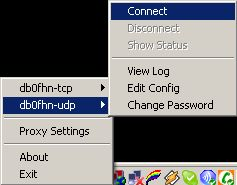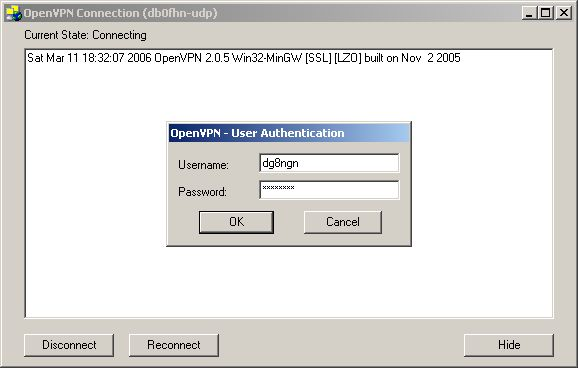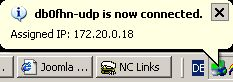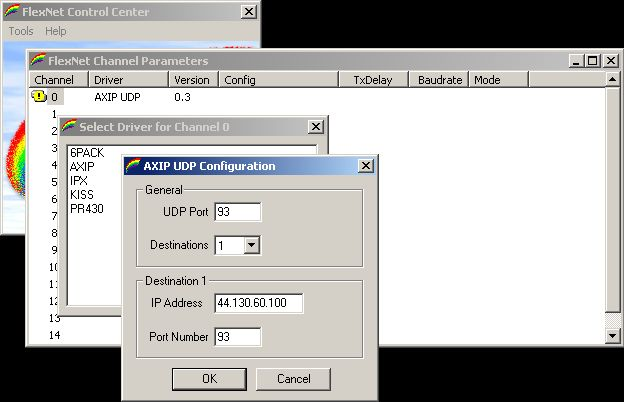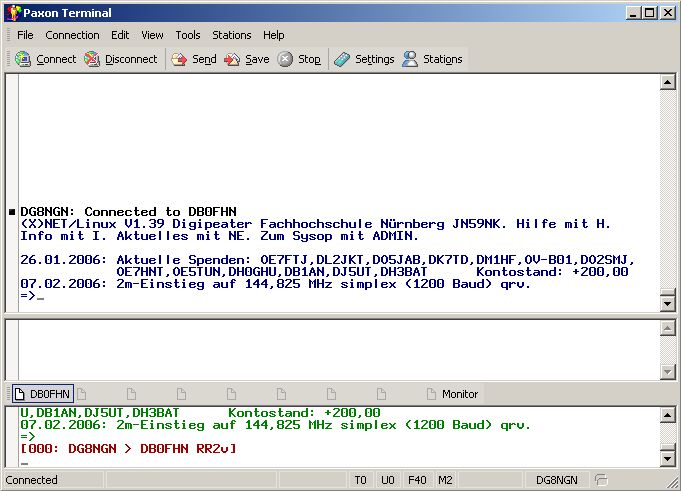![]() The OpenVPN-Certificate expired and has been renewed. Please download the “db0fhn-ca.cer”-File again for your OpenVPN configuration
The OpenVPN-Certificate expired and has been renewed. Please download the “db0fhn-ca.cer”-File again for your OpenVPN configuration ![]()
Requirements:
- valid hamradio license
- linuxpassword at DB0FHN (or certificate assigned by me → no assignments any more)
- internetconnection
TCP/IP-Information: Protocol TCP Port 1194 outbound or Protocol UDP Port 1194 outbound (Protocol UDP Port 5000 outbound with old certificate method)
- you may need to run OpenVPN with administrator privileges in order to get the route 44.0.0.0/8 installed properly in your system –> Start OpenVPN with administrator rights
Service:
- Assignment of dynamic IP-address of the local net 44.225.2.0/23 with full routing to the AMateur Packet Radio Network
- AXUDP-Tunnel to the local digipeater for use with packet radio software
Limitations:
- you have to connect to DB0FHN before you can be connected by AX25 (see category 'Development')
- you have to type in your username and passwort each time you connect (see category 'Development')
- alternatively, you can save your username and password in a file (e.g. /etc/openvpn/db0fhn.pass - put a newline after the username)
- and add this line in your openvpn config:
auth-user-pass db0fhn.pass
Summary:
- OpenVPN-Connection to db0fhn.efi.fh-nuernberg.de with Files:
- AXUDP-Connection to 44.130.60.100 Source-UDP-Port 93 Destination-UDP-Port 93
You can access the packet radio network by virtual private networking to DB0FHN. You can only establish an OpenVPN-Connection after you set a password at DB0FHN.
Here is an example for connecting by VPN with a Windows XP machine. Click http://www.openvpn.se/ and open the stable Installation Package. Just install the package with default values.
Now you need the server certificate and the configuration files. Please download the following files into the CONFIG-directory of your OpenVPN-Installation:
Servercertificate (db0fhn-ca.cer)
Connectionfile UDP (db0fhn-udp.ovpn)
Connectionfile UDP (db0fhn-tcp.ovpn)
After installation of OpenVPN there should appear two new symbols on the system tray.
Rightclick the two monitors with the little globe and choose “db0fhn-udp” and “Connect”.
Now you can type in your username and password.
After your login succeded you will get an IP-address assigned from the server.
If your connection attempt fails you can try the “db0fhn-tcp”-Connection. This type of VPN isn't as fast as the UDP-Connection.
Now get PC/Flexnet32 (pcflexnet32.zip) from http://www.afthd.tu-darmstadt.de/~flexnet/ and unpack the archive into a new directory (e.g. the programdirectory of Windows). Then start the “flexctl.exe” and choose Tools → Parameters. Double click channel 0 and click AXIP.
Box General: UDP-Port: 93 Destinations: 1
Box Destination 1: IP Address: 44.130.60.100 Port Number: 93
After that you can download and install any packet radio terminal supporting PC/Flexnet like Paxon (Version 1.x) from http://www.paxon.de. You can change the language to english in Menu “Extras → Sprache” and restarting. Then you have to set your mycall and the device PC/Flexnet in Menu Settings. Now you should be able to connect to DB0FHN.
Linux:
For Linux you have to use/configure ax25ipd and kissattach after connecting with openvpn.
openvpn:
openvpn --config <configfile> <username eingeben> <passwort eingeben>
ax25:
cd /etc/ax25 cat > ax25ipd.conf << EOF # # /etc/ax25/ax25ipd.conf # socket udp 93 mode tnc device /dev/ttyq1 # Note "t" -> _T_tyq1 # KISSATTACH needs "p" -> _P_tyq1 (=master) speed 38400 loglevel 4 broadcast QST-0 NODES-0 route DB0FHN-0 44.130.60.100 bd udp 93 EOF
cat > axports << EOF ax0 DL9PF-1 38400 255 7 axudplink EOF
touch nrports # empty file touch rsports # empty file
cd /root cat > startax25.sh << EOF #!/bin/bash kissattach /dev/ptyq1 ax0 192.168.254.1 # note the "p" -> _P_tyq1 ... ^^^ ip atm not used/relevant but needed sleep 2 ax25ipd EOF
bash /root/startax25.sh
Now you can start LinKT or tnt.